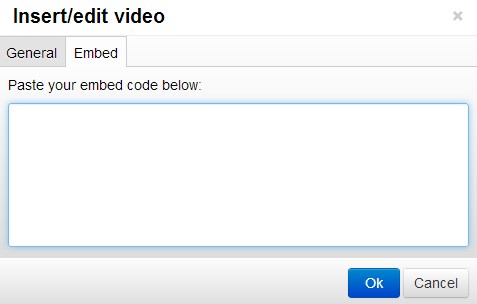How to Embed Video in Article PageSME Builder! Tutorials : Content Editor - Articles
Step 1
You can embed video in your article page. We recommend using Youtube service to host your video and embed them into your website. Visit https://www.youtube.com/.
Step 2
Sign in or signup for an account if you haven't do so yet. After that, click on the Upload button on the top-right corner.

Step 3
You will be redirected to a video upload page. Click on the middle upload image to bring up file browser dialog. Choose your preferred video and start upload.
* Make sure the video visibility setting are set to "Public".
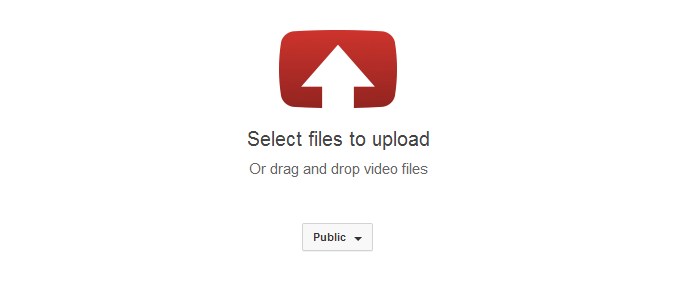
* Make sure the video visibility setting are set to "Public".
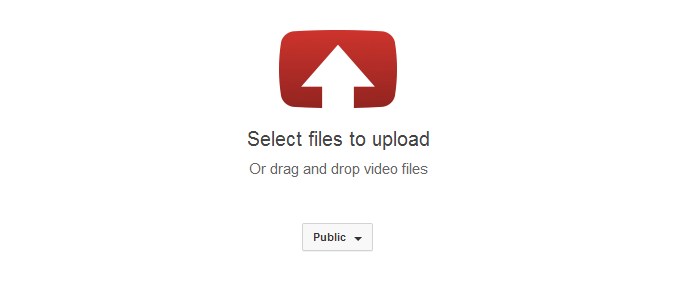
Step 4
Wait for the uploading and processing to complete. After completed, click on the Publish to make your video available for viewing.
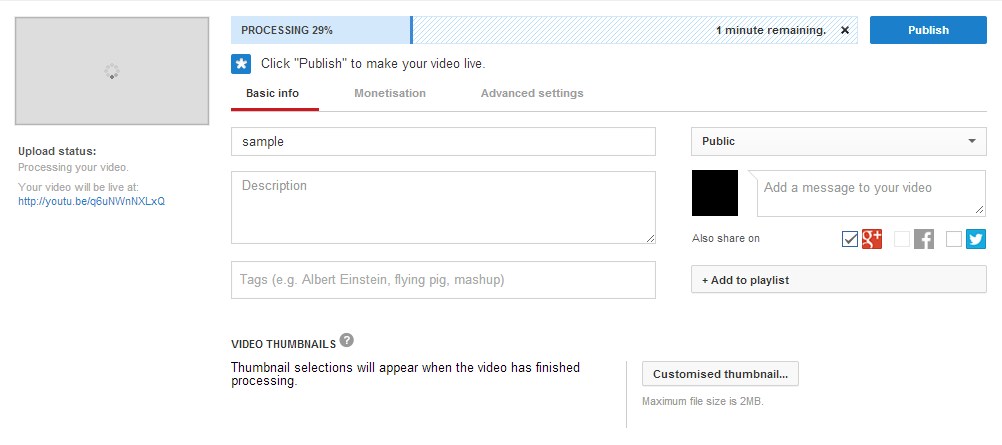
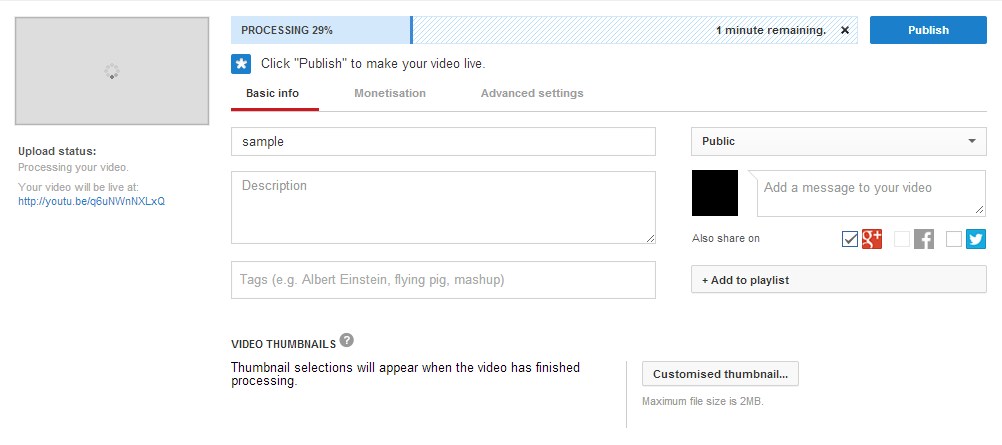
Step 5
Click on the video link to visit the video page.


Step 6
Below the video player, click on the Share tab then choose the Embed. Here you can see the embed code. Choose your preferred video size then copy the embed code provided.
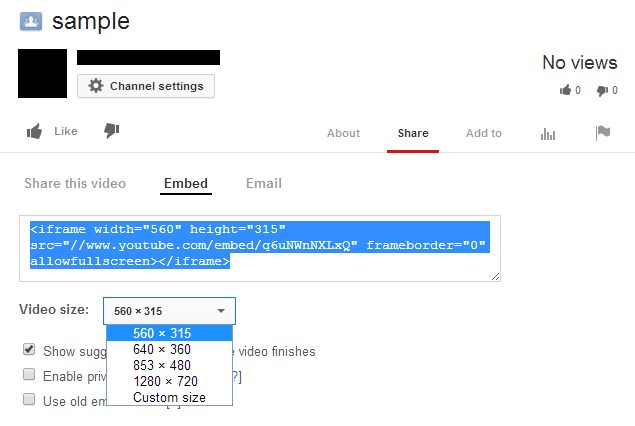
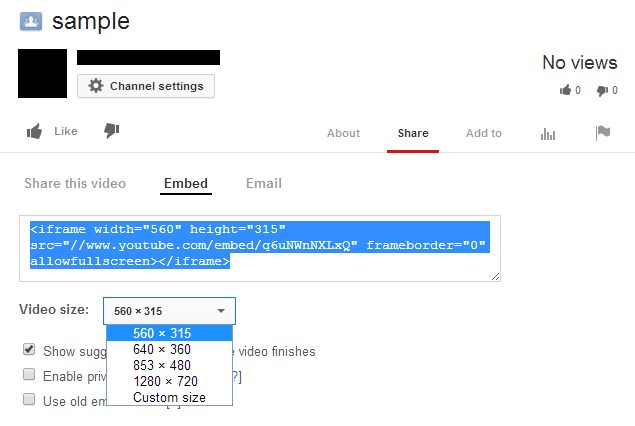
Step 7
At the SME Builder! website backend, in article editor, click on the  button to open up video manager. Navigate to Embed tab and paste the embed code into it and done.
button to open up video manager. Navigate to Embed tab and paste the embed code into it and done.
* Please make sure the video size you choose is not larger than the container of where you put the embeded code in.
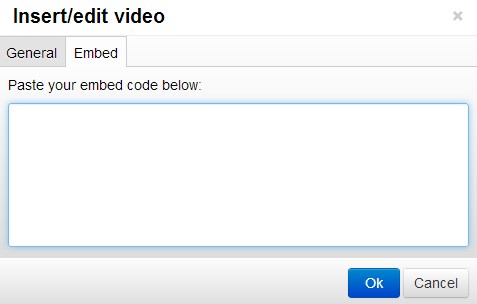
 button to open up video manager. Navigate to Embed tab and paste the embed code into it and done.
button to open up video manager. Navigate to Embed tab and paste the embed code into it and done.* Please make sure the video size you choose is not larger than the container of where you put the embeded code in.